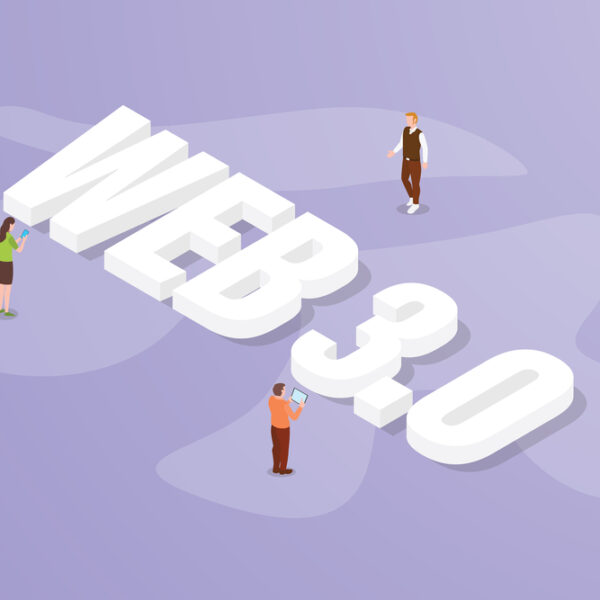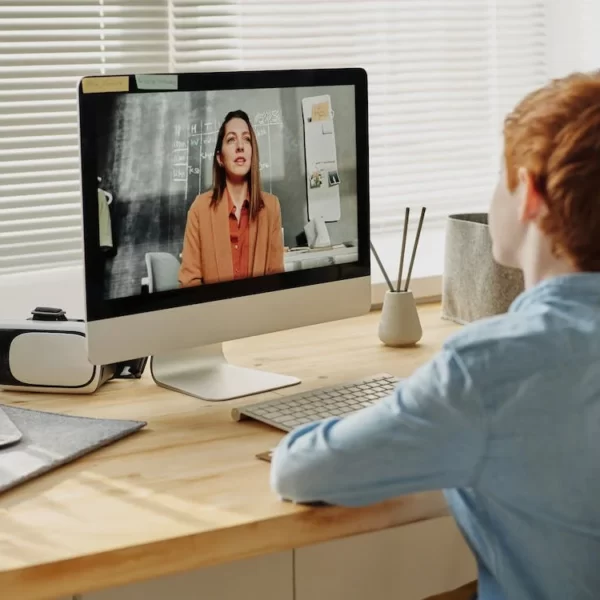Mobile Scanner App: Discover the Top Must-Have Features for Efficient Scanning
|
Getting your Trinity Audio player ready...
|
With the aid of technological advancements such as OCR and computer vision, the process of digitizing paper documents has become incredibly convenient. Businesses now have the opportunity to greatly enhance their rates of automatic document processing, as long as they employ the appropriate software. This article aims to outline seven essential features that every document scanner application should provide, ensuring smooth and efficient workflows.
When searching to incorporate robust document scanning software into your mobile application, there are numerous choices available for you. Thus, it is essential to be aware of the key features you should consider when selecting a vendor.
Simply capturing an image scanner of a paper document does not suffice for automated processing. Several variables greatly impact the scan’s quality and compatibility with backend systems. To discover an appropriate scanning solution, it is crucial to watch out for the following features.
1. User guidance and tutorials
When individuals with varying levels of technical expertise use your document scanner, it becomes crucial to provide easily comprehensible tutorial screens that acquaint them with the application’s functionalities upon initial launch.
Upon commencing the scanning process, users can benefit from on-screen guidance to enhance their results. This guidance may indicate adjustments such as moving closer to the document, optimizing the lighting conditions, or remaining still while the document is being scanned. Also there are many top trends for mobile development apps to not miss in 2023.
2. Automatic capture
Making the process of scanning documents even simpler for the user is achieved by allowing the software to determine when to capture the document. Moreover, this feature effectively eliminates any potential camera movement that may occur as a result of pressing the shutter button.
In order for automatic capture to function, the software must identify the document depicted in the image. Edge detection is an effective method to incorporate this functionality. Alternatively, machine learning algorithms can also be employed as an alternative approach.
3. Blur estimator
Once the document is captured, it is essential for the scanning software to verify if the level of blur present is within acceptable limits. It is recommended that you define this threshold based on the requirements of your backend system.
If the scan is not clear enough, it is suggested to prompt the user to take another photo, thus motivating them to only provide images that meet the required quality standards.
4. Perspective correction
To achieve optimal results, it is recommended to position the camera directly above the document. However, this may pose a challenge. Hence, it is advisable to utilize document scanning software for straightening the image afterwards. This step significantly aids in the automated processing of the document, particularly when OCR technology is utilized.
5. Automatic cropping
For optimal performance, your backend solely needs an image of the document, excluding its surrounding area. It is recommended to crop the scan appropriately to achieve desired outcomes. At this stage, edge detection becomes relevant again as it identifies the document’s size and eliminates any extraneous elements.
6. Image filters
In various scanning environments, capturing an image under ideal conditions may not always be possible. However, the good news is that even if a scan turns out either too bright or too dark, it can still undergo automatic processing when edited appropriately.
Image filters can enhance the contrast of an image, resulting in improved legibility of text or even converting the document into a binary form, with black text against a white background. In cases where file size is a concern, compression filters can be employed to minimize data transmission while maintaining the highest possible image quality.
7. Optical character recognition (OCR)
Would you like to automate the extraction of data from scanned documents? If so, your document scanning software should possess OCR capabilities. OCR for the document scanning is the technology that converts analog text into digital data that can be further processed.
Similarly, you have the ability to convert images of your scanned documents into PDFs that can be searched. This eliminates the need to sift through numerous documents in order to find a specific one, as you can now conduct a comprehensive text search to instantly locate it.
Moreover, searchable PDFs retain the original appearance while incorporating an imperceptible layer of text over the scanned image. This embedded layer allows for effortless searching as well as the ability to highlight and copy content. Extracting information from searchable PDFs through copy-pasting proves to be considerably more dependable than manually typing it.
8. File encryption
Ensuring the security of sensitive information is imperative when users are required to upload their scanned documents to a server. Vital to this process is the employment of file encryption, which safeguards the confidential data. Prior to transmission, it is essential that the document is securely locked on the device, and it should remain in this locked state until it reaches the designated server. This precautionary measure guarantees that unauthorized parties are unable to access the confidential information, effectively preserving its confidentiality.
9. Configuration for your backend
The most crucial factor to consider is the ability to customize your document scanner app to meet the specifications of your backend system. Even if your scanner produces excellent scans, they will be rendered pointless if your backend system cannot handle them correctly. The primary inquiries to address are:
- What file format does your backend system anticipate receiving?
- Does your backend system apply an image filter to incoming documents, or does it require the image to be pre-filtered?
- Does it have specific requirements for the minimum or maximum resolution of the scanned documents?
To ensure optimal outcomes, it is essential to configure your document scanner according to the specific requirements of your backend system.
FAQ
What are some features to look for in a scanner?
Some features to look for in a scanner are high resolution scanning capabilities, automatic document feeders, reliable connectivity options (e.g., Wi-Fi or USB), compatibility with different file formats, and advanced image editing features.
What does mobile scanner app do?
A mobile scanner app allows you to capture and digitize documents using your smartphone’s camera. It typically includes features like document cropping, image enhancement, OCR (Optical Character Recognition), and the ability to save the scanned files in various formats or send them via email or cloud storage.
How do I get a good scan on my phone?
To get a good scan on your phone, ensure that you have good lighting conditions, steady hands while capturing the image, and proper document alignment with the frame. Additionally, using the built-in features of the scanner app to adjust color, contrast, and sharpness can improve the overall scan quality.
What is the most secure scanner app?
The most secure scanner app may vary depending on your specific needs and preferences. However, some popular scanner apps known for their high level of security include Adobe Scan, QuickScan, and Evernote Scannable. These apps typically offer encryption, password protection, and secure cloud storage options for your scanned documents.
What are some features to look for in a scanner?
Some features to look for in a scanner are high-resolution scanning, automatic document feeding, reliable connectivity options, compatibility with various file formats, and advanced image editing capabilities.
What does mobile scanner app do?
A mobile scanner app allows you to use your smartphone’s camera to capture and digitize documents. It offers features such as cropping, enhancing images, and saving or sharing scanned files in different formats.
How do I get a good scan on my phone?
To get a good scan on your phone, make sure you have adequate lighting, hold the phone steady, and align the document properly within the frame. Utilize the app’s settings to adjust colors, contrast, and sharpness for better scan quality.
What is the most secure scanner app?
The most secure scanner app depends on your needs, but some highly secure options include Adobe Scan, Microsoft Office Lens, and Evernote Scannable. These apps offer encryption, password protection, and secure cloud storage for your scanned documents.
Wrap Up
In conclusion, selecting the right mobile scanner app can greatly enhance your productivity and efficiency. By considering the features mentioned above such as OCR, document editing, cloud integration, and security measures, you can ensure that you choose an app that meets your specific needs and goals. Whether you are a student, business professional, or simply looking to streamline your paper clutter, a mobile scanner app can be an invaluable tool in today’s digital world. So, take the time to research and test different options, and find the app that will help you stay organized and productive on-the-go.